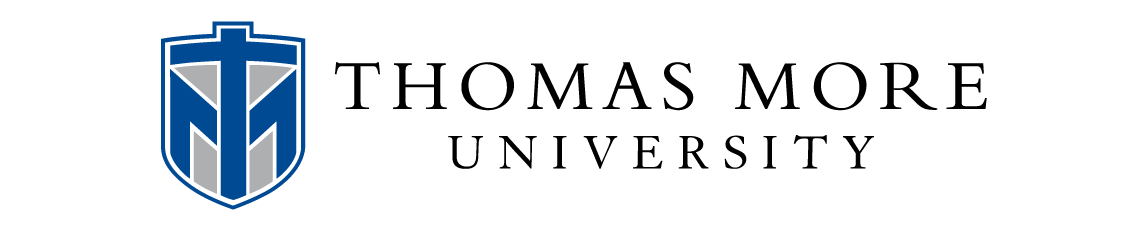This is the eBook of the printed book and may not include any media, website access codes, or print supplements that may come packaged with the bound book.
This book covers introductory Word, Excel, Access, and PowerPoint, with an additional Windows 8 chapter.
Move students beyond the point-and-click.
The goal of the Exploring series is to move students beyond the point and click, to understanding the why and how behind each skill. And, because so much learning takes place outside of the classroom, this series provides learning tools that students can access anywhere, any time.
Students go to college now with a different set of skills than they did years ago. With this in mind, the Exploring series seeks to move students beyond the basics of the software at a faster pace, without sacrificing coverage of the fundamental skills that everyone needs to know.
NOTE: This is just the spiral bound book with access card that includes the online. content that used to be on the CD/DVD. ALERT: If the student wants access to MyITLab, they would need to order the package ISBN that includes the book and the MyITLab access card. One of the packages 013381016X / 9780133810165 Exploring Microsoft Office 2013, Volume 1 & MyITLab -- Access Card -- for Exploring Microsoft Office 2013 Package Package consists of 0133142671 / 9780133142679 Exploring Microsoft Office 2013, Volume 1 0133775143 / 9780133775143 MyITLab without Pearson eText -- Access Card -- for Exploring Microsoft Office 2013 (Replacement Card) Windows 8 Chapter One Getting Started with Windows 8 Objectives Case Study Cedar Grove Elementary School Windows 8 Fundamentals Understanding the Start Screen Configuring the Start Screen Running Windows 8 Apps Closing Apps Understanding the Desktop Managing Windows 8 Apps and Windows Hands-On Exercise 1: Windows 8 Fundamentals Windows Programs and Security Features Identifying Windows Accessories Working with Security Settings and Software Hands-On Exercise 2: Windows Programs and Security Features Windows Search and Help Performing a Search Using Targeted Searches Getting Help Hands-On Exercise 3: Windows Search and Help Chapter Objectives Review Key Terms Matching Multiple Choice Practice Exercises Mid-Level Exercises Beyond the Classroom Capstone Exercise Microsoft Office 2013 Chapter One Office Fundamentals and File Management: Taking the First Step Objectives Case Study Spotted Begonia Art Gallery Windows 8 Startup Logging In with Your Microsoft Account Identifying the Start Screen Components Interacting with the Start Screen Accessing the Desktop Hands-On Exercise 1: Windows 8 Startup Files and Folders Using File Explorer Working with Folders and Files Selecting, Copying, and Moving Multiple Files and Folders Hands-On Exercise 2: Files and Folders Microsoft Office Software Identifying Common Interface Components Getting Office Help Hands-On Exercise 3: Microsoft Office Software The Backstage View Tasks Opening a File Printing a File Closing a File and Application Hands-On Exercise 4: The Backstage View Tasks Home Tab Tasks Selecting and Editing Text Using the Clipboard Group Commands Using the Editing Group Commands Hands-On Exercise 5: Home Tab Tasks Insert Tab Tasks Inserting Objects Review Tab Tasks Reviewing a File Page Layout Tab Tasks Using the Page Setup Dialog Box Hands-On Exercise 6: Insert Tab Tasks, Page Layout Tab Tasks, and Review Tab Tasks Chapter Objectives Review Key Terms Matching Multiple Choice Practice Exercises Mid-Level Exercises Beyond the Classroom Capstone Exercise Chapter One Introduction to Word: Organizing a Document Objectives Case Study Swan Creek National Wildlife Refuge Introduction to Word Processing Beginning and Editing a Document Customizing Word Hands-On Exercise 1: Introduction to Word Processing Document Organization Using Features That Improve Readability Viewing a Document in Different Ways Hands-On Exercise 2: Document Organization Document Settings and Properties Preparing a Document for Distribution Modifying Document Properties Hands-On Exercise 3: Document Settings and Properties Chapter Objectives Review Key Terms Matching Multiple Choice Practice Exercises Mid-Level Exercises Beyond the Classroom Capstone Exercise Microsoft Office Word 2013 Chapter Two Document Presentation: Editing and Formatting Objectives Case Study Phillips Studio L Photography Text and Paragraph Formatting Applying Font Attributes Formatting a Paragraph Hands-On Exercise 1: Text and Paragraph Formatting Document Appearance Formatting a Document Applying Styles Hands-On Exercise 2: Document Formatting Objects Inserting and Formatting Objects Hands-On Exercise 3: Objects Chapter Objectives Review Key Terms Matching Multiple Choice Practice Exercises Mid-Level Exercises Beyond the Classroom Capstone Exercise Chapter Three Document Productivity: Working with Tables and Mail Merge Objectives Case Study Traylor University Economic Impact Study Tables Inserting a Table Formatting a Table Hands-On Exercise 1: Tables Advanced Table Features Managing Table Data Enhancing Table Data Hands-On Exercise 2: Advanced Table Features Mail Merge Creating a Mail Merge Document Completing a Mail Merge Hands-On Exercise 3: Mail Merge Chapter Objectives Review Key Terms Matching Multiple Choice Practice Exercises Mid-Level Exercises Beyond the Classroom Capstone Exercise Chapter Four Collaboration and Research: Communicating and Producing Professional Papers Objectives Case Study Literature Analysis Research Paper Basics Using a Writing Style and Acknowledging Sources Creating and Modifying Footnotes and Endnotes Exploring Special Features Hands-On Exercise 1: Research Paper Basics Document Tracking Reviewing a Document Tracking Changes Hands-On Exercise 2: Document Tracking Online Document Collaboration Using SkyDrive Sharing and Collaborating on Documents Hands-On Exercise 3: Online Document Collaboration Chapter Objectives Review Key Terms Matching Multiple Choice Practice Exercises Mid-Level Exercises Beyond the Classroom Capstone Exercise Microsoft Office Excel 2013 Chapter One Introduction to Excel: What Is a Spreadsheet? Objectives Case Study Ok Office Systems Introduction to Spreadsheets Exploring the Excel Window Entering and Editing Cell Data Hands-On Exercise 1: Introduction to Spreadsheets Mathematics and Formulas Creating Formulas Using Auto Fill Displaying Cell Formulas Hands-On Exercise 2: Mathematics and Formulas Workbook and Worksheet Management Managing Worksheets Managing Columns and Rows Hands-On Exercise 3: Workbook and Worksheet Management Clipboard Tasks Selecting, Moving, Copying, and Pasting Data Hands-On Exercise 4: Clipboard Tasks Formatting Applying Alignment and Font Options Applying Number Formats Hands-On Exercise 5: Formatting Page Setup and Printing Selecting Page Setup Options Previewing and Printing a Worksheet Hands-On Exercise 6: Page Setup and Printing Chapter Objectives Review Key Terms Matching Multiple Choice Practice Exercises Mid-Level Exercises Beyond the Classroom Capstone Exercise Chapter Two Formulas and Functions: Performing Quantitative Analysis Objectives Case Study Townsend Mortgage Company Formula Basics Using Relative, Absolute, and Mixed Cell References in Formulas Correcting Circular References Hands-On Exercise 1: Formula Basics Function Basics Inserting a Function Inserting Basic Math and Statistics Functions Using Date Functions Hands-On Exercise 2: Function Basics Logical, Lookup, and Financial Functions Determining Results with the IF Function Using Lookup Functions Calculating Payments with the PMT Function Hands-On Exercise 3: Logical, Lookup, and Financial Functions Range Names Creating and Maintaining Range Names Using Range Names in Formulas Hands-On Exercise 4: Range Names Chapter Objectives Review Key Terms Matching Multiple Choice Practice Exercises Mid-Level Exercises Beyond the Classroom Capstone Exercise Chapter Three Charts: Depicting Data Visually Objectives Case Study Computer Job Outlook Chart Creation Basics Selecting the Data Source Choosing a Chart Type Moving, Sizing, and Printing a Chart Hands-On Exercise 1: Chart Creation Basics Chart Elements Adding Chart Elements Formatting Chart Elements Hands-On Exercise 2: Chart Elements Chart Design and Sparklines Applying a Chart Style and Colors Modifying the Data Source Creating and Customizing Sparklines Hands-On Exercise 3: Chart Design and Sparklines Chapter Objectives Review Key Terms Matching Multiple Choice Practice Exercises Mid-Level Exercises Beyond the Classroom Capstone Exercise Chapter Four Datasets and Tables: Managing Large Volumes of Data Objectives Case Study Reid Furniture Store Large Datasets Freezing Rows and Columns Printing Large Datasets Hands-On Exercise 1: Large Datasets Excel Tables Designing and Creating Tables Applying a Table Style Hands-On Exercise 2: Excel Tables Table Manipulation Sorting Data Filtering Data Hands-On Exercise 3: Table Manipulation Table Aggregation Using Structured References and a Total Row Hands-On Exercise 4: Table Aggregation Conditional Formatting Applying Conditional Formatting Creating a New Rule Hands-On Exercise 5: Conditional Formatting Chapter Objectives Review Key Terms Matching Multiple Choice Practice Exercises Mid-Level Exercises Beyond the Classroom Capstone Exercise Microsoft Office Access 2013 Chapter One Introduction to Access: Finding Your Way Through an Access Database Objectives Case Study Managing a Business in the Global Economy Databases Are Everywhere! Understanding Database Fundamentals Using an Existing Database Hands-On Exercise 1: Databases Are Everywhere! Sorts and Filters Sorting Table Data on One or Multiple Fields Creating, Modifying, and Removing Filters Hands-On Exercise 2: Sorts and Filters Access Versus Excel, and Relational Databases Knowing When to Use Access or Excel to Manage Data Understanding Relational Power Hands-On Exercise 3: Access Versus Excel, and Relationship Databases Access Database Creation Creating a Database Hands-On Exercise 4: Access Database Creation Chapter Objectives Review Key Terms Matching Multiple Choice Practice Exercises Mid-Level Exercises Beyond the Classroom Capstone Exercise Chapter Two Tables and Queries in Relational Databases: Designing Databases and Extracting Data Objectives Case Study Bank Audit Table Design, Creation, and Modification Designing a Table Creating and Modifying Tables Hands-On Exercise 1: Table Design, Creation, and Modification Multiple-Table Databases Sharing Data Establishing Table Relationships Hands-On Exercise 2: Multiple-Table Databases Single-Table Queries Creating a Single-Table Query Specifying Query Criteria for Different Data Types Understanding Query Sort Order Running, Copying, and Modifying a Query Using the Query Wizard Hands-On Exercise 3: Single-Table Queries Multitable Queries Creating a Multitable Query Modifying a Multitable Query Hands-On Exercise 4: Multitable Queries Chapter Objectives Review Key Terms Matching Multiple Choice Practice Exercises Mid-Level Exercises Beyond the Classroom Capstone Exercise Chapter Three Customize, Analyze, and Summarize Query Data: Creating and Using Queries to Make Decisions Objectives Case Study Housing Slump Means Opportunity For College Students Calculations and Expressions Creating a Calculated Field in a Query Formatting and Saving Calculated Results Hands-On Exercise 1: Calculations and Expressions The Expression Builder and Functions Creating Expressions with the Expression Builder Using Built-In Functions in Access Hands-On Exercise 2: The Expression Builder and Functions Aggregate Functions Adding Aggregate Functions to Datasheets Creating Queries with Aggregate Functions Hands-On Exercise 3: Aggregate Functions Chapter Objectives Review Key Terms Matching Multiple Choice Practice Exercises Mid-Level Exercises Beyond the Classroom Capstone Exercise Chapter Four Creating and Using Professional Forms and Reports: Moving Beyond Tables and Queries Objectives Case Study Coffee Shop Starts New Business Form Basics Creating Forms Using Form Tools Using Form Views Working with a Form Layout Control Sorting Records in a Form Hands-On Exercise 1: Create and Modify forms Report Basics Creating Reports Using Report Tools Using Report Views Modifying a Report Sorting Records in a Report Hands-On Exercise 2: Report Basics Chapter Objectives Review Key Terms Matching Multiple Choice Practice Exercises Mid-Level Exercises Beyond the Classroom Capstone Exercise Microsoft Office PowerPoint 2013 Chapter One Introduction to PowerPoint: Creating a Basic Presentation Objectives Case Study Be a Trainer Introduction to PowerPoint Using PowerPoint Views Typing a Speaker Note Saving As a Slide Show Hands-On Exercise 1: Introduction to PowerPoint Presentation Creation Planning a Presentation Assessing Presentation Content Reviewing the Presentation Hands-On Exercise 2: Presentation Creation Presentation Enhancement Inserting Media Objects Adding a Table Using Animations and Transitions Inserting a Header or Footer Hands-On Exercise 3: Presentation Enhancement Navigation and Printing Running and Navigating a Slide Show Printing in PowerPoint Hands-On Exercise 4: Navigation and Printing Chapter Objectives Review Key Terms Matching Multiple Choice Practice Exercises Mid-Level Exercises Beyond the Classroom Capstone Exercise Chapter Two Presentation Development: Planning and Preparing a Presentation Objectives Case Study The Wellness Education Center Templates Creating a Presentation Using a Template Modifying a Presentation Based on a Template Hands-On Exercise 1: Templates Outlines Creating a Presentation in Outline View Modifying an Outline Structure Printing an Outline Hands-On Exercise 2: Outlines Data Imports Importing an Outline Reusing Slides from an Existing Presentation Hands-On Exercise 3: Data Imports Design Using Sections Examining Slide Show Design Principles Modifying a Theme Modifying the Slide Master Hands-On Exercise 4: Design Chapter Objectives Review Key Terms Matching Multiple Choice Practice Exercises Mid-Level Exercises Beyond the Classroom Capstone Exercise Chapter Three Presentation Design: Illustrations and Infographics Objectives Case Study Illustrations and Infographics Mini-Camp Shapes Creating Shapes Applying Quick Styles and Customizing Shapes Hands-On Exercise 1: Shapes Smartart and Wordart Creating SmartArt Modifying SmartArt Creating WordArt Modifying WordArt Hands-On Exercise 2: SmartArt and WordArt Object Manipulation Modifying Objects Arranging Objects Hands-On Exercise 3: Object Manipulation Chapter Objectives Review Key Terms Matching Multiple Choice Practice Exercises Mid-Level Exercises Beyond the Classroom Capstone Exercise Chapter Four PowerPoint Rich Media Tools: Enhancing with Multimedia Objectives Case Study Engagement Album Pictures Inserting a Picture Transforming a Picture Using the Internet as a Resource Hands-On Exercise 1: Pictures Video Adding Video Using Video Tools Hands-On Exercise 2: Video Audio Adding Audio Changing Audio Settings Hands-On Exercise 3: Audio Photo Albums Creating a Photo Album Setting Photo Album Options Hands-On Exercise 4: Photo Albums Chapter Objectives Review Key Terms Matching Multiple Choice Practice Exercises Mid-Level Exercises Beyond the Classroom Capstone Exercise Application Capstone Exercises Word Excel Access PowerPoint Glossary Index An electronic version of this book is available through VitalSource. This book is viewable on PC, Mac, iPhone, iPad, iPod Touch, and most smartphones. By purchasing, you will be able to view this book online, as well as download it, for the chosen number of days. You are licensing a digital product for a set duration. Durations are set forth in the product description,
with "Lifetime" typically meaning five (5) years of online access and permanent download to a supported device. All licenses are non-transferable. More details can be found here. A downloadable version of this book is available through the eCampus Reader or compatible Adobe readers. Applications are available on iOS, Android, PC, Mac, and Windows Mobile platforms. Please view the compatibility matrix prior to purchase.
There are many packages that include MyITLab so the student should request the ISBN from their Instructor before purchasing. Several versions of Pearson's MyLab & Mastering products exist for each title, and registrations are not transferable. To register for and use Pearson's MyLab & Mastering products, you may also need a Course ID, which your instructor will provide. Table of Contents
Digital License